Activate a Resource
This section provides guidance on how to Activate a resource. Activating a resource is only applicable to resources that are currently blocked. When a resource is activated, it resumes all its previously paused activities, restoring its full functionality.
From the Home page, click on Users to open the Users - Manage your users from here page displaying the list of existing users.
or
In the Home page, go to the Users option from the left navigational pane and click on it. The Users -
Manage your users from here page opens up displaying the list of existing users.
Users - Manage your users from here
In the Search Users field, type the name of the user you want to search and hit Enter. List of the searched users are displayed.
Click Edit to navigate to the Users records. The User’s Account Management window opens displaying the list of Users VeroCards info.
Account Management Page
Go to the Resources tab and click on it. The Resources details page opens up displaying the list of all the existing resources added to the user.
Resource Details page
Expand the blocked Resource you wish to Activate. Right-click on the Resource and choose Activate from the drop-down menu.
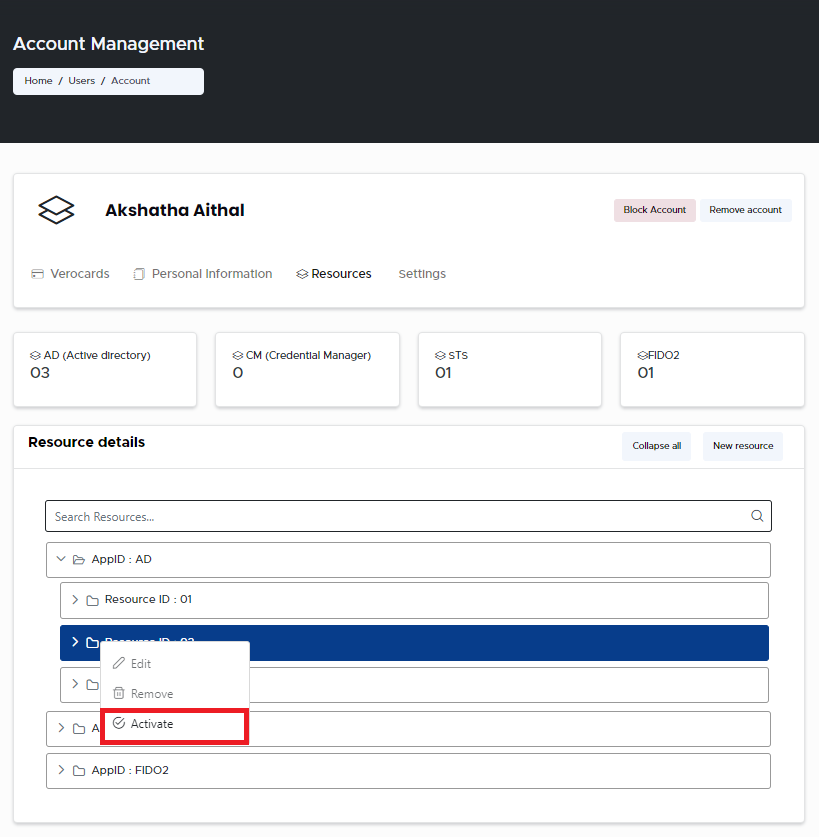
Activate a Resource
Click Confirm if you wish to proceed with activating the blocked Resource. A message stating Resource is activated successfully is displayed upon successfully activating a resource.
Activate a Resource Confirmation
.svg)