Block a Resource
This section provides guidance on how to block a resource. These resources are essential for administrators to effectively manage user access and enhance security protocols within the organization.
From the Home page, click on Users to open the Users - Manage your users from here page displaying the list of existing users.
or
In the Home page, go to the Users option from the left navigational pane and click on it. The Users -
Manage your users from here page opens up displaying the list of existing users.
Users - Manage your users from here
In the Search Users field, type the name of the user you want to search and hit Enter. List of the searched users are displayed.
Click Edit to navigate to the Users records. The User’s Account Management window opens displaying the list of Users VeroCards info.
Account Management Page
Go to the Resources tab and click on it. The Resources details page opens up displaying the list of all the existing resources added to the user.
Resource Details page
Expand the Resources you wish to block. Right-click on the Resource and choose Block from the drop-down menu.
Block a Resource
This action will block all access associated with this Resource.
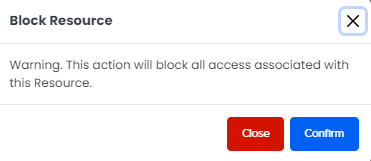
Block Resource Confirmation
Click Confirm if you wish to proceed with blocking a Resource. A message stating Resource is blocked successfully is displayed upon successfully blocking a resource.
.svg)