Block a VeroCard
Using the Admin portal, the administrator can identify the VeroCard and enforce a block. This block restricts access to systems or devices associated with this VeroCard.
From the Home page, click on VeroCards to open the Verocards - Manage Verocards from here page displaying the list of existing cards.
or
In the Home page, go to the VeroCards option from the left navigational pane and click on it. The VeroCards - Manage Verocards from here page opens up displaying the list of existing cards.
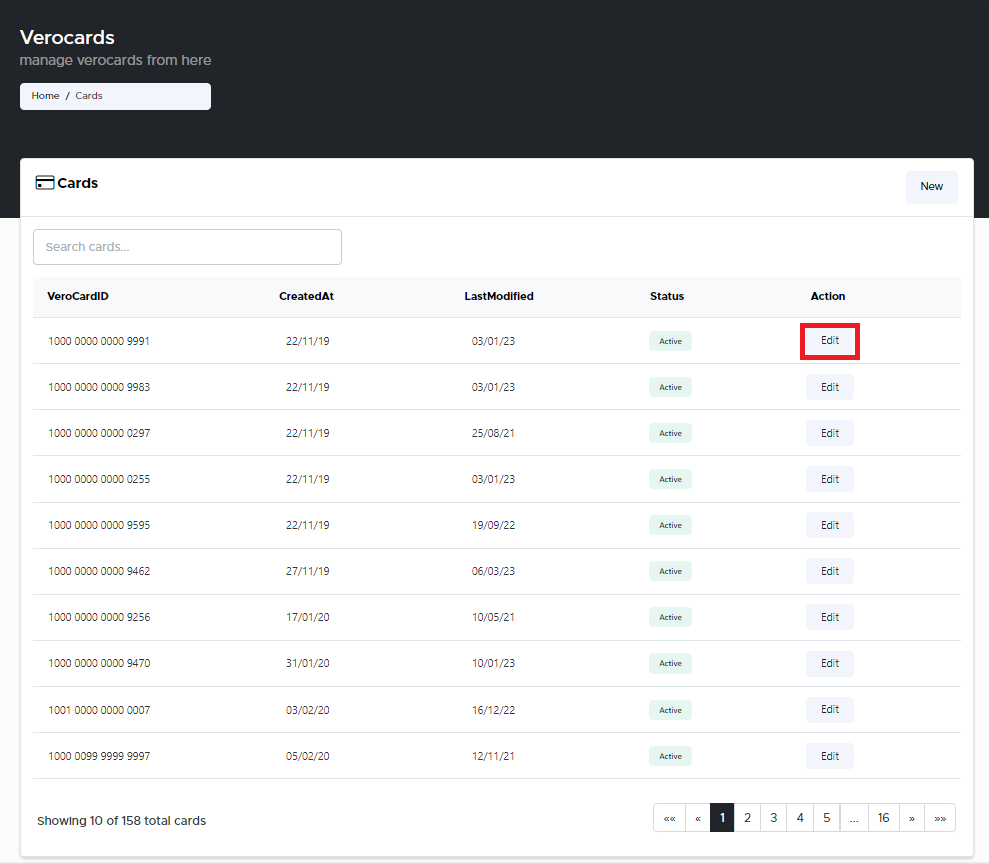
VeroCards - Manage your Verocards from here page
Navigate to the VeroCard you wish to delete and click Edit. The VeroCard management window pops-up.
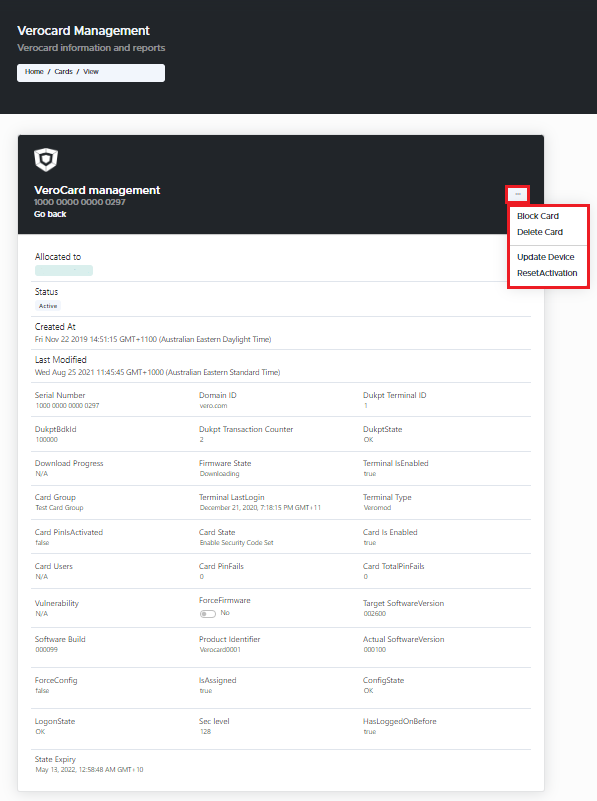
VeroCard Management
Click on the 3 dots on the top right corner of the window.
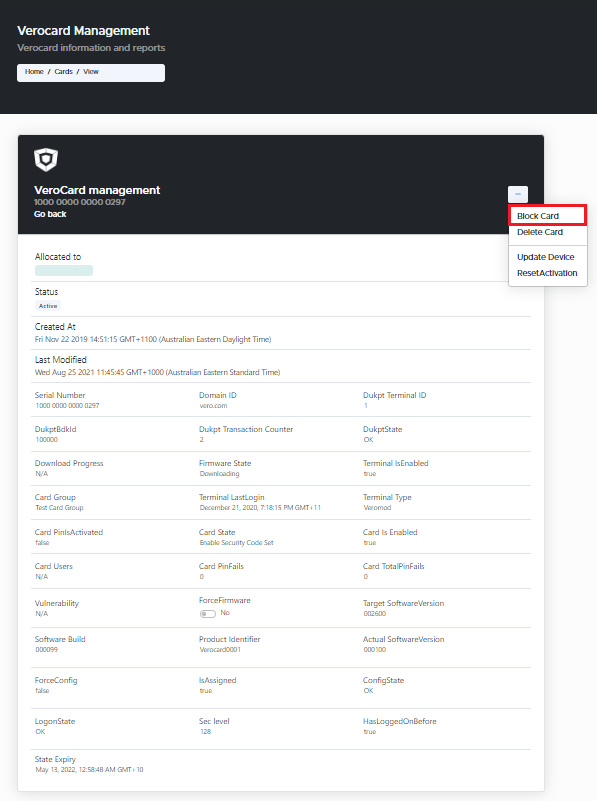
VeroCard Management - Block Card
Select Block Card option from the drop-down. The Block Card window pops-up.
Block Card Confirm Window
Blocking a Card will prevent accessing any systems or devices associated with this VeroCard.
Click Confirm, if you wish to proceed with blocking the selected VeroCard. The Card has been successfully blocked.
If you do not wish to proceed with blocking the selected VeroCard, click Close.
.svg)