Edit Personal Details
In the VeroCard Admin portal, you can edit your personal account details. You can edit a user’s account record by following these steps.
From the Home page, click on Users to open the Users - Manage your users from here page displaying the list of existing users.
or
In the Home page, go to the Users option from the left navigational pane and click on it. The Users -
Manage your users from here page opens up displaying the list of existing users.
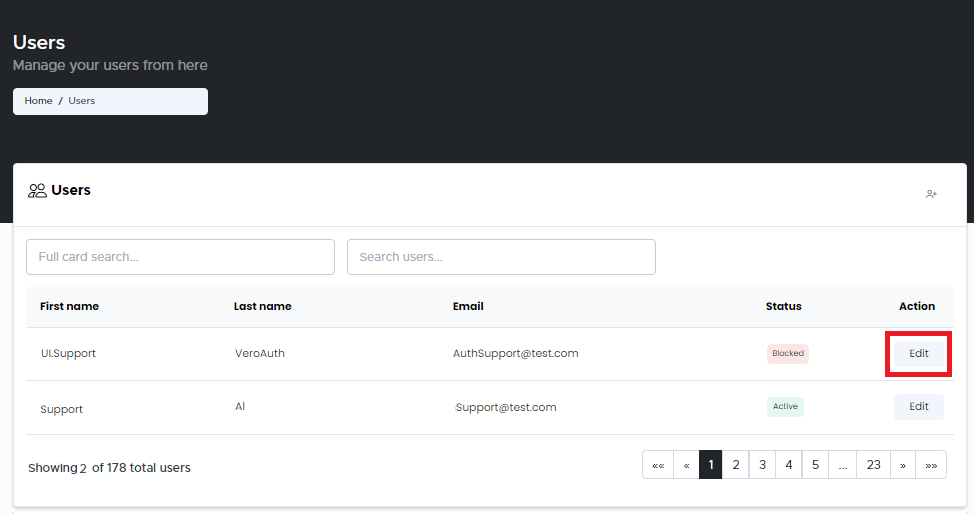
Users - Manage your Users
In the Search Users field, type the first name, last name, or email address of the user you want to search, and the data is displayed in real-time as you type. List of the searched user is displayed.
Click Edit to navigate to the Users records. The User’s Account Management page opens up displaying the Users info.
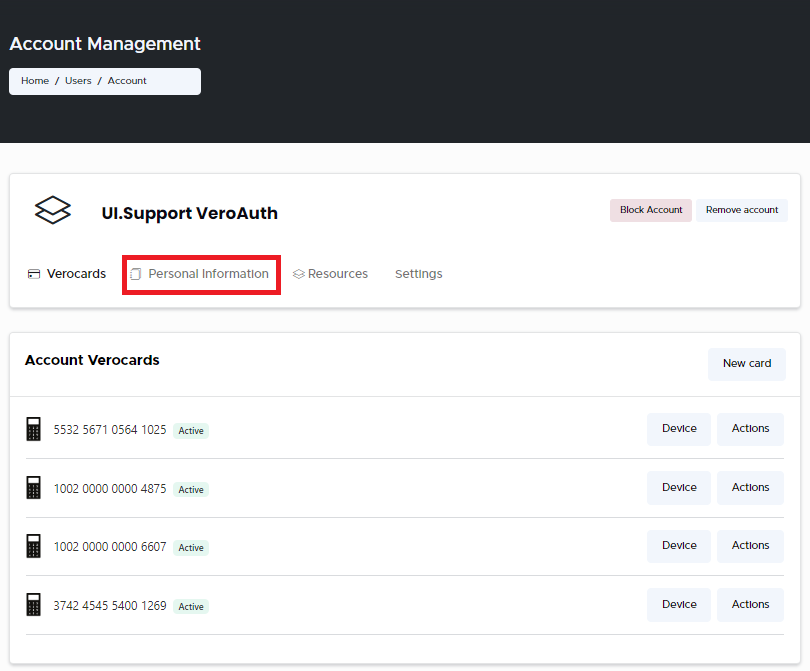
Account Management - Personal Information
Go to the Personal Information tab and click on it. The Account Details page opens up displaying the user’s account information.
Personal Information - Account Details Page
Make the changes in the necessary fields you wish to edit and click Save. The changes done are successfully saved.
Only the fields that are not greyed out in the Account Details tab can be edited.
.svg)