Log in to a website using a VeroCard
Open Chrome or Edge on your device. Navigate to your designated VeroGuard website.
Switch on your VeroCard: Press the power button on the top left edge of the VeroCard. Wait a few seconds for it to complete the boot-up process. Once ready, it will display Ready to Vero.
On the website Welcome Back login screen, in the EMAIL ADDRESS field, enter your registered email address.
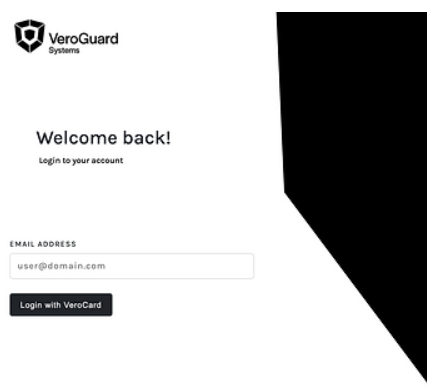
VeroGuard Systems Login Screen
Click Login with VeroCard button. The browser will display a dialog box with Bluetooth/BLE connections and available VeroCards to try to pair with.
If multiple cards are available, they will be listed.
Previously paired cards will display the status as Paired. For e.g., 1000000000000017 - Paired.
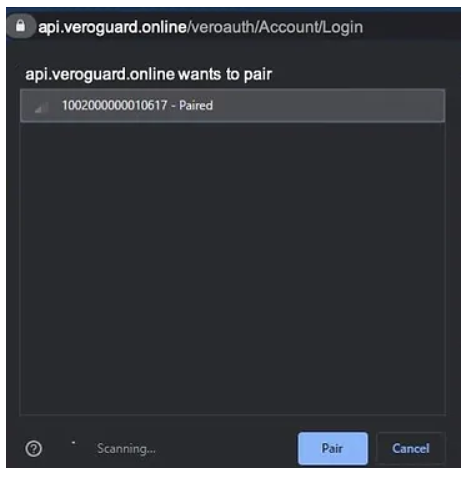
Pair the VeroCard
Go to the VeroCard from the list you want to pair and click on your VeroCard to highlight it. The Pair button will turn blue. Click Pair.
In the VeroCard device, Enter PIN using the VeroCard keypad and press green tick key. Upon successful validation, the VeroCard displays the Success message, and you will successfully log in to the site.
.svg)