Reset Pin Tries
If you enter your PIN incorrectly three times, this function allows you to verify your identity and unlock your VeroCard. Follow the prompts to complete the verification process.
The following prerequisites must be met for this Admin Function
The User has an account that has been configured to log in with VeroGuard.
The User has been issued with a VeroCard and the PIN is set.
The User has entered an incorrect PIN more than 3 times and the VeroCard displays the ‘Too many Retries’ error message when attempting to login to Windows.
From the Home page, click on Users to open the Users - Manage your Users page displaying the list of existing users.
or
In the Home page, go to the Users option from the left navigational pane and click on it. The Users -
Manage your users from here page opens up displaying the list of existing users.
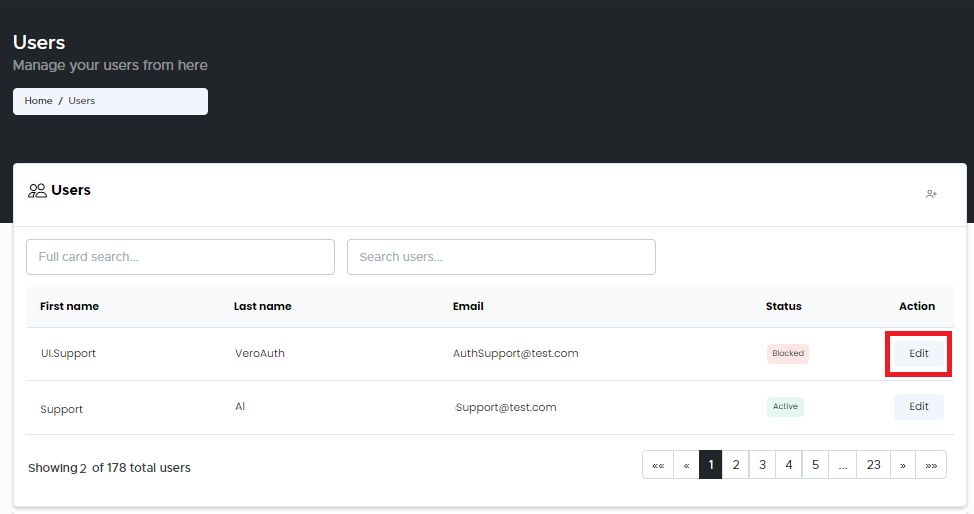
Users - Manage your Users
Navigate to the user you wish to make necessary changes to and click Edit. The Users Account Management page opens displaying the list of Account VeroCards information.
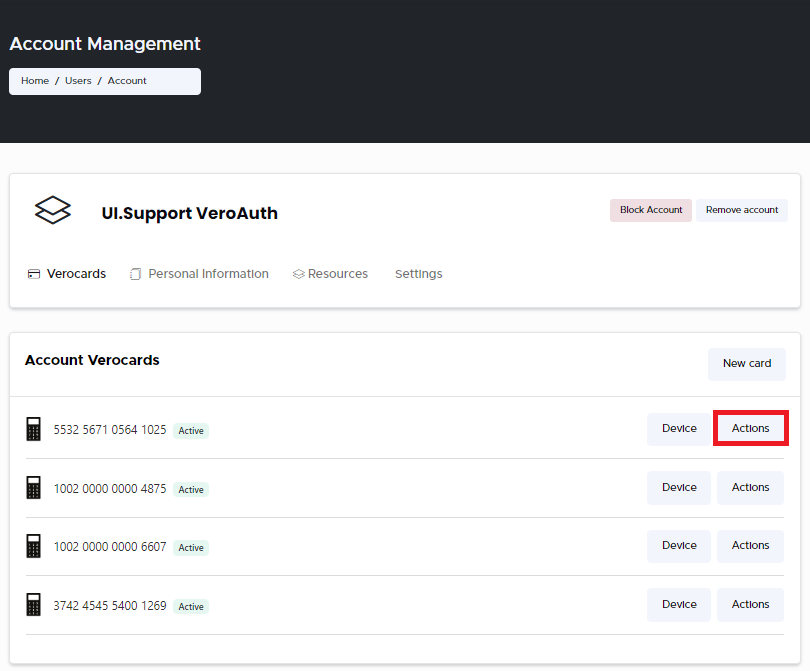
Account Management - Account VeroCards Actions
Navigate to the users relevant VeroCard you wish to reset the PIN tries and click Action button. From the drop-down, select Reset Pin Tries option.
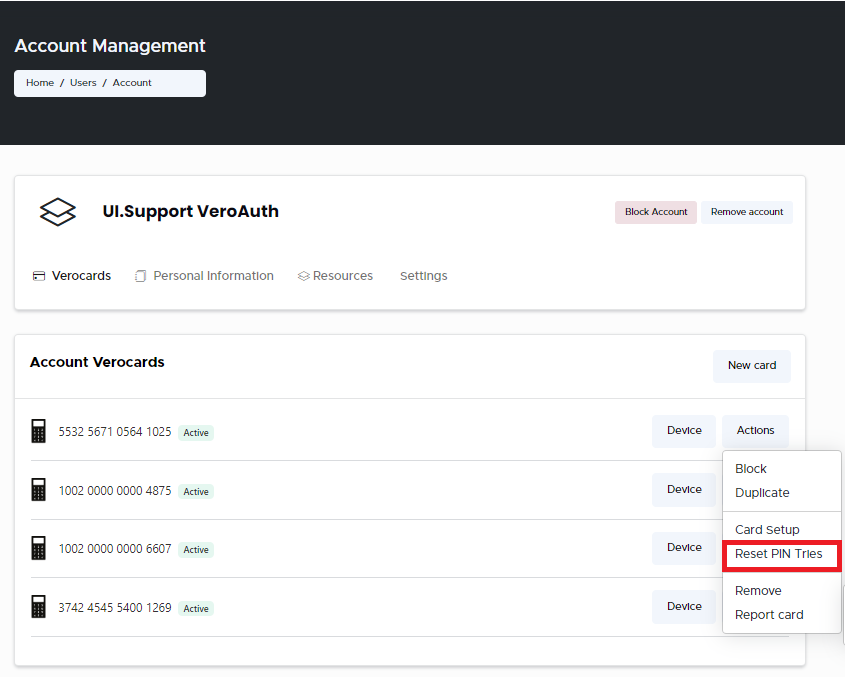
Actions Menu - Reset PIN Tries
The Reset PIN Tries window opens.
Click Confirm. A message confirming the PIN tries have been reset is displayed when the action is completed.
.svg)