Update Device Firmware
Updating the firmware on a VeroCard device is essential for optimal performance, security, and access to the latest features.
By following these steps below, you can ensure that your VeroCard device is running on the latest firmware, enhancing its performance and security.
From the Home page, click on VeroCards to open the Verocards - Manage Verocards from here page displaying the list of existing cards.
or
In the Home page, go to the VeroCards option from the left navigational pane and click on it. The VeroCards - Manage Verocards from here page opens up displaying the list of existing cards.
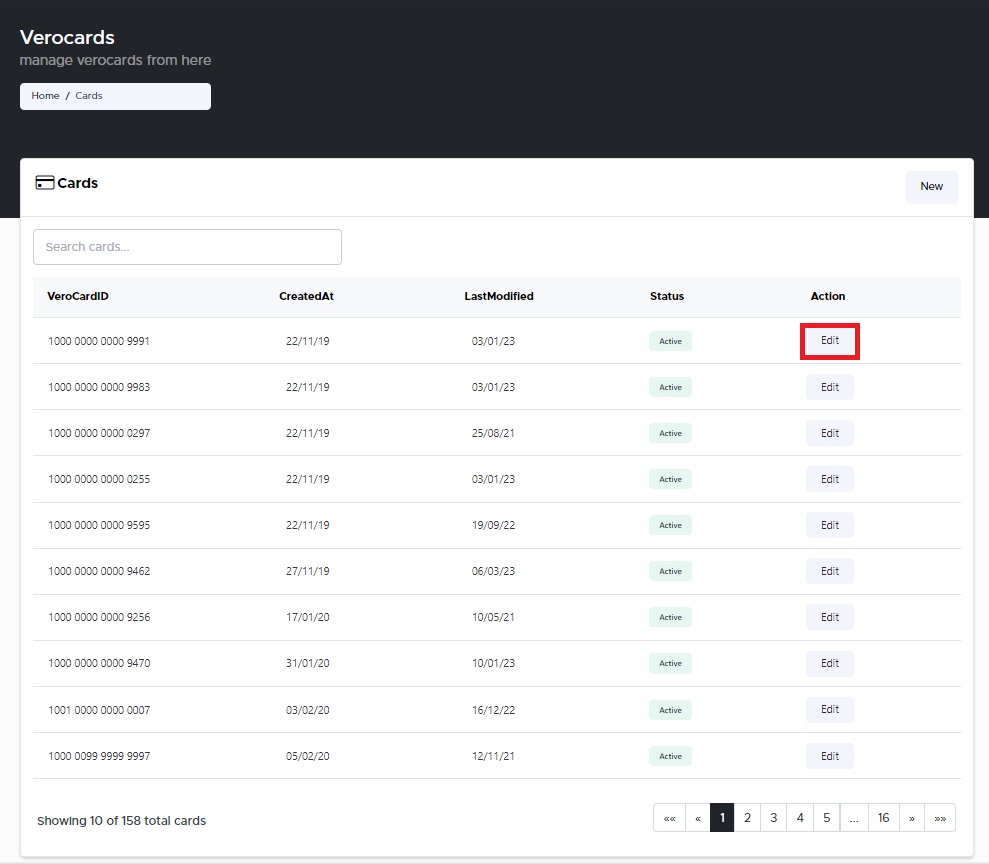
VeroCards - Manage your Verocards from here page
Navigate to the VeroCard you wish to delete and click Edit. The VeroCard management window pops-up.
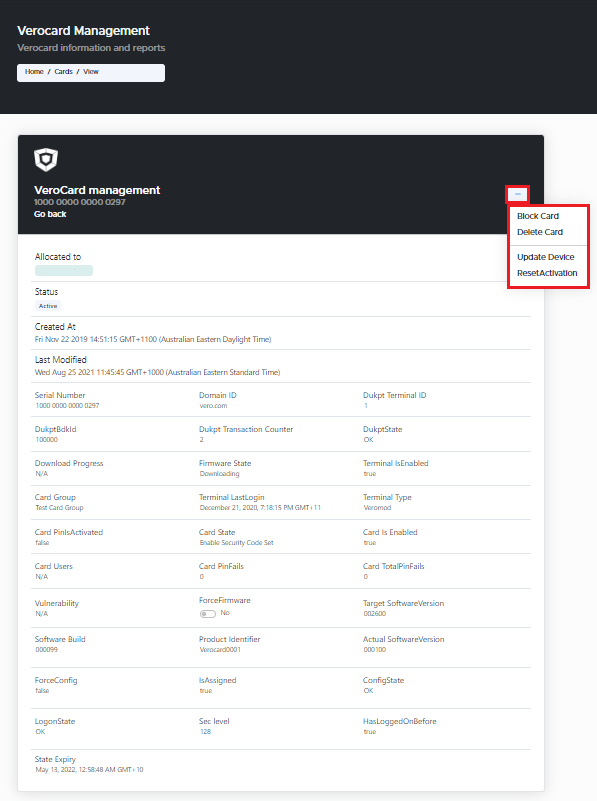
VeroCard Management
Click on the 3 dots on the top right corner of the window.
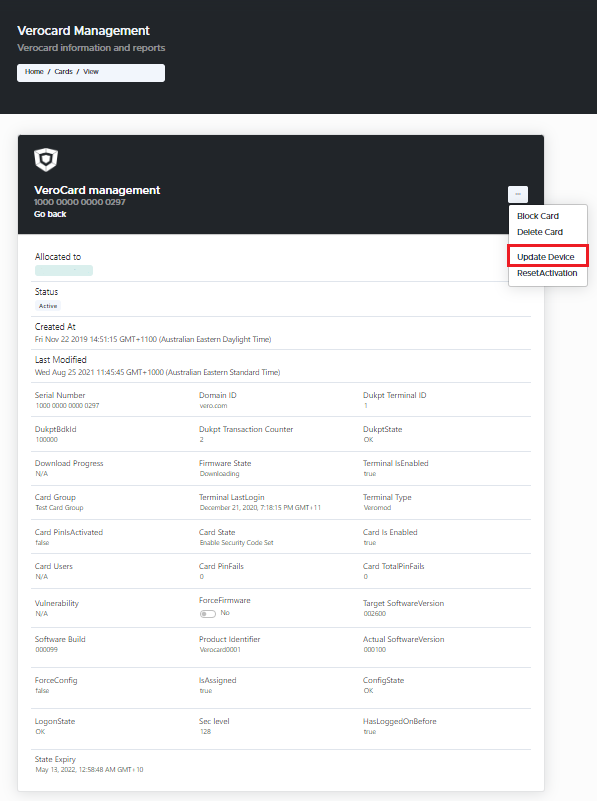
VeroCard Management - Update Device
Select Update Device option from the drop-down. The Device update window pops-up.
Device Update
In the Device update window, update the following information:
Version Identifier: From the drop-down menu, select the new firmware version you wish to update the device to.
Domain: Enter the new Domain information, if you wish to change the domain info for the device.
Changing the domain information, may prevent the user from being able to find the card again.
Click Save Changes. The Success message window pops-up, displaying that the VeroCard device has been successfully updated.
If you do not wish to proceed with updating the selected VeroCard, click X to close.
.svg)