Duplicate VeroCard
This feature allows you to create an exact copy of an existing card. When a card is duplicated, all resources associated with the original card are seamlessly copied to a new card. This saves time by eliminating the need to manually re-enter information.
From the Home page, click on Users to open the Users - Manage your Users page displaying the list of existing users.
or
In the Home page, go to the Users option from the left navigational pane and click on it. The Users -
Manage your users from here page opens up displaying the list of existing users.
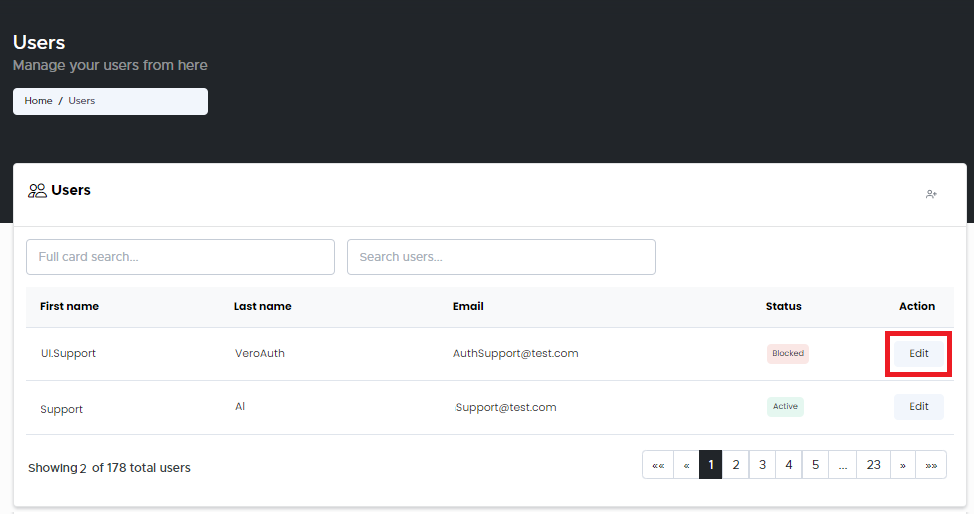
Users - Manage your Users
Navigate to the user you wish to make necessary changes to and click Edit. The Users Account Management page opens displaying the list of Accounts VeroCard information.
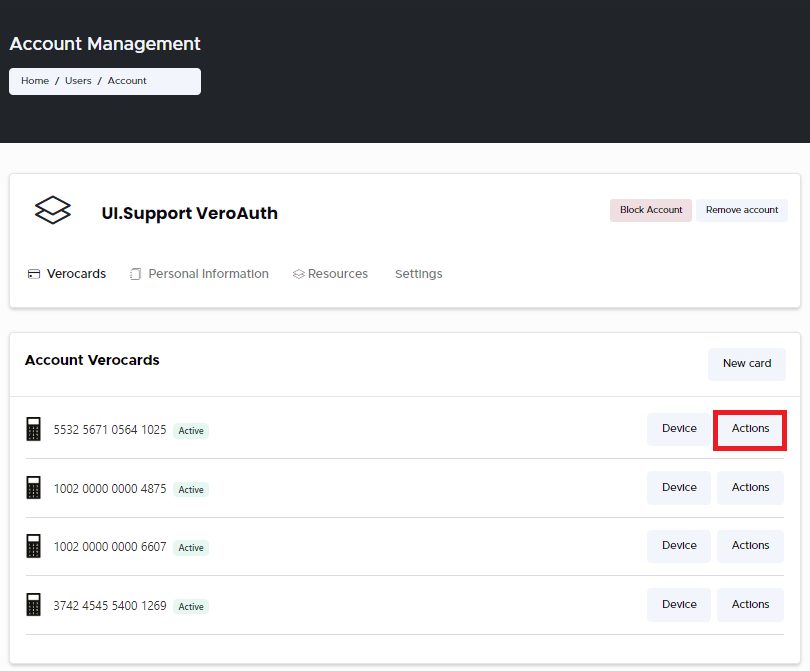
Account Management Page
Note: New card should already be added from the Cards section. For more information, refer to Manually Add a New VeroCard section.
Navigate to the users relevant VeroCard you wish to duplicate and click Action button. From the drop-down, select Duplicate option. The Duplicate VeroCard window pops-up.
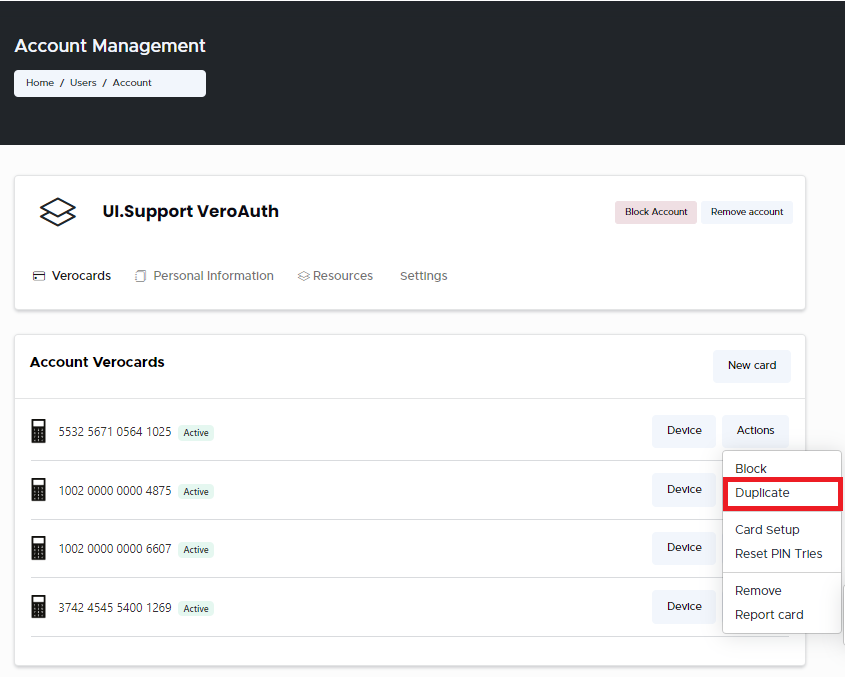
Actions Menu - Duplicate
In the Duplicate VeroCard window, select one of the two ways to duplicate the info onto:
Select from list: From the drop-down select the card you wish to duplicate the info onto.
orEnter new card: Enter the card you wish to duplicate the info onto.
Duplicate VeroCard
Click Next. The Handover tab opens displaying the handover options.
Duplicate VeroCard - Handover Mode
In the Handover Mode, select one of the two handover options from the list:
In Person: By default, this option is selected. Retain this selection if you wish to handover the card in person.
Email Handover: Select this option, if you wish to handover the card via email.
Enter the timeout duration in hours: Enter the timeout duration info.
Click Submit. The Operation Success window pops-up if the card has been successfully duplicated.
.svg)