Log in to Citrix Gateway using a VeroCard
Before you can login you must have completed Activating VeroCard on Citrix Gateway.
Open a Chrome or Edge browser on your device and navigate to your normal Citrix Gateway login page.
Turn on your VeroCard by pressing the button on the top left-hand edge of the card.
Wait for the VeroCard to complete its boot up process (takes only a few seconds). When ready it will display Ready to Vero.
On the Citrix Gateway page enter your username as you normally do and then click the Login with VeroCard button.
The browser will now load a dialog box showing the Bluetooth/BLE connections and any available VeroCards to try to pair with. If multiple cards are available, they will also be listed. If you have previously paired a card with the browser then the list will show as 1000000000000017 - Paired.
Click on the card you want to pair with, so that it is highlighted, and the Pair button will turn blue. Click Pair.
Enter your PIN via the keypad on the VeroCard when prompted and then click the Enter or green tick key.
If your PIN and username are verified the card will display Success, and the website will log you in.
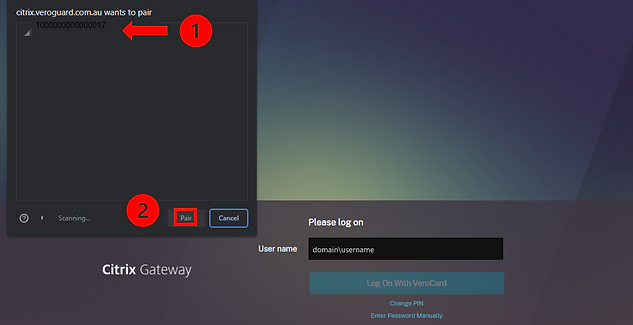
.svg)